
Flashing means to install Operating system to the Tablet. Phoenix USB pro is flashing tools which is required to install OS on tablet. It is required to flash ROM, firmware etc . It is use as a substitute for Livesuit, if you are unable to do flashing with it or some error arrives during the process.
Following CPU can be flashed using Phoenix USB pro-
i) A10
ii) A13
iii) A20
Steps to use Phoenix USB Pro :-
1- Download and install Android USB Driver for your Tablet and install it on PC. See Driver installation instruction
2- Download and extract Phoenix USB Pro. Download Pheonix USB Pro
3- Download the Stock ROM that you want to flash on your Tablet.
4- Firstly, select the key file and insert it which comes along with Phoenix USB pro.
5- Then, Select the image file (.img firmware) and click on start.
6- When any mobile is connected to the PC through USB it shows that the Device driver software was successfully installed.
7- Uploading of the file starts of its own.
8- When the Uploading completes, green light appears with term “FINISH” which is indication of successfully installation of OS on Mobile.
9- Close the application and Unplug the USB from the mobile.
10- Your tablet is running the Stock ROM which has been downloaded.
See the working Demo of Phoenix USB Pro …

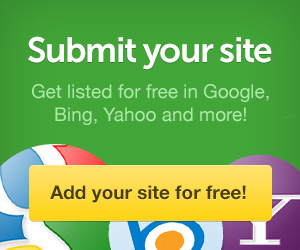


0 comments:
Post a Comment