The iPhone 6 is one of the two latest models that Apple has recently released. Despite having the latest hardware and software the phone still has its fair share of issues and one of them is the error 53. Little is known about this error code as it occurs randomly in different situations.
While doing some research we found out that this error is usually related with the Touch ID of the phone. If the fingerprint cable connected to the Touch ID button gets damaged then this error code will most likely pop up.
We have been receiving several emails from our readers regarding this issue, some of which are listed below.
“Good day. iPhone 6 have error 53, frame when I upgrade, upgrade worked fine before, I have a little cracked home screen. I can do”
“I repair phones and I recently received a water damaged iPhone 6. I cleaned the corrosion off of the mother board and replaced the battery along with the LCD shield plate that has the cable that connects to the home button. I got rid of every code I was getting except for the error 53 code. Please help. What does the code mean and do you have any suggestions?”
“i update my iPhone 6 for ISO 8.3 there iTunes then i cant turn on my phone again cause always i get message error 53”
“I am trying to sync all my info onto my new IPHONE 6 but as i get half way through I get an unknown error 53 and my iphone is stuck in recovery mode, I cannot turn it off or on. Any ideas on how to fix this?”
Before doing anything with the phone, try to follow the Apple recommended troubleshooting steps that are intended for various error messages.
- Get the latest version of iTunes on your computer.
- Install available updates for your Mac. If you have a PC, you can get PC software updates from the Microsoft website.
- You might need to update, change, disable, or uninstall software that’s causing an issue.
- Keep only your iOS device, keyboard, and mouse plugged in directly to your computer.
- Turn off your computer and your device. Then turn them on again.
- Update or restore your iOS device again.
For Error 53 Try the following troubleshooting steps.
Check that your security software and settings aren’t blocking your device from communicating with the Apple update server.Then try to restore your iOS device two more times while connected with a cable, computer, and network you know are good.
- Make sure that your security software and settings are allowing communication between your device and update servers.
- If you still see the error message when you update or restore, contact Apple support.
For help in restoring your device follow the steps listed below.
Before restoring your phone
- Make sure that you have the latest version of iTunes.
- Use iTunes to back up your device. Transfer and sync any additional content to your computer.
- If you’re using iOS 6 or later, go to Settings > iCloud and turn off Find My iPhone.
To restore your phone
- Connect your device to your computer using the cable that came with it.
- Select your iPhone, iPad, or iPod when it appears in iTunes.
- In the Summary panel, click Restore.
- lick Restore again to confirm that you want to restore your device to factory settings and delete all data and content. iTunes will download the device software file and restore your device.
- After your device is restored to factory settings, it will restart. When it does, you’ll see the “Slide to set up” welcome screen. Follow the steps in the device Setup Assistant. You can set up your device as new or use a previous backup. If you restored an iOS device that has cellular service, it will activate after you finish setting up your device.


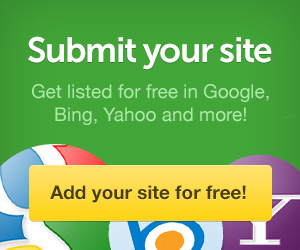


0 comments:
Post a Comment