That’s why today I will teach you how to install a custom recovery image – CWM recovery – on your Android powered handsets (the step by step guide will work for both tablets and smartphones).
So, if you are looking forward in tweaking your phone, do read and apply the following lines.
First of all, you should begin this guide by asking yourselves: do I really need to install a custom recovery image on my Android device? In order to answer to that question, first read the things mentioned during the following list:
A custom recovery image can be installed only on a rooted handset. Therefore, before applying this tutorial, you need to learn how to root your smartphone / tablet.
The warranty of your handset will be voided – because you need to unchain the OS of your phone (as you know the root operation isn’t official and that’s happening when you are applying unofficial procedures).
- Your device is already featuring a recovery image; the stock recovery that comes pre installed on all the Android devices isn’t useful though especially if you are looking into tweaking your handset.
- The custom recovery image can be used when trying to flash .zip files from the SD card (such as custom ROMs), when trying to perform maintenance, optimization, customization, backup, restoration, hard reset and a lot more operations that usually aren’t available.
So, you should learn how to install a custom recovery only if you agree with the up mentioned aspects. Furthermore, now you should be asking yourselves, why CWM recovery? Well, here the answer is simple: CWM recovery, or ClockworkMod Recovery, is one of the most popular custom recovery available for the Android system. The tool is being available on Google Play (the official variant of the app only) and the same is suitable with almost all the Android powered devices available on the market. Furthermore, CWM recovery comes with great features and capabilities and will smoothly run on your handset.
Therefore, if you had decided to install CWM recovery on your smartphone / tablet, then begin the flashing operation with the preparation tasks. In this way you will be able to avoid the unpleasant situations and also your phone will be prepared for the installation procedure.
- First, you need to know that not all the devices are being supported by the official CWM recovery tool. So, before installing the same, make sure to check if your device is included on the official CWM recovery support list.
- Then, also before starting the flashing operation, backup the data, personal info, saves and accounts from your handset – the data might get corrupted and you are risking in losing all of your personal info.
- Remember to root your phone first.
- If you are applying the unnoficial CWM recovery, then you will have to use a computer, your device and its USB cable – you will have to download a suitable version of CWM recovery that can be applied on your phone / tablet.
- Don’t complete things by yourselves without consulting my directions as you can end up in bricking your device.
How to Install CWM Recovery on any Android device
- The first thing to do is to download the CWM recovery tool.
- So, take your device and go here.
- Get the app and install the same.
- Open CWM recovery.
- From the pop-up menu select “flash CWM recovery”.
- Use the recovery menu for performing the operation you need.
- You can access CWM recovery in a different way too; all you have to do is to turn off your phone. Then, you need to reboot by pressing (usually, but on some devices the buttons that need to be pressed are different) Power, Volume Up and Home buttons at the same time
- That’s it; you can reboot into Android by selecting “reboot system now”.
Daily search items :
how to install cwm recovery without pc
how to install cwm recovery with odin
install cwm recovery using odin
cara install cwm recovery
how to install cwm recovery on android
cara install cwm recovery
how to install cwm recovery on yureka


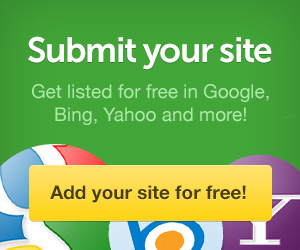


0 comments:
Post a Comment