Here you will be knowing how to unlock an Android tablet pc using
command line prompt on a general Computer PC by accessing the Android
shell.
To unlock pattern password through your Computer PC, first you need the following software:-
1. ANDROID PLATFORM TOOL DOWNLOAD
2. PHONE PC DRIVERS
Now note the following steps required to unlock the tablet:
1) Connect the tablet to your system through a USB cable. The system will automatically detect the drivers for the Tablet PC. To check if the drivers were detected, you can right click on the My Computer icon. Then click on Manage option in the appeared menu and select the option Device Manager.
2) In case the Drivers are not detected automatically, then the sign shown below will show up in the Device manager. This means the drivers have to be installed manually.
Under the option “Other devices” select “Android“. Right click on it and then select “Update driver“. In the window which comes next, following two option will be available:-
1. Select automatically for updated driver software.
2. Browse My computer for driver software.
Select first option but make sure you are connected to the Internet. After clicking on the first option the drivers will be downloaded from the Internet.
If the drivers were not installed automatically then you will have to go for the 2nd option which says “Browse My computer for drivers software“. Click on it and located the drivers folder on your computer itself.
After the drivers have been installed. Open the command prompt, for that go to Run and type cmd then press Enter.
In the command prompt, change the drive location to the downloaded drivers location. For this use the command “cd <folder path>” eg. cd desktop/platform-tools
When the folder ‘platform-tools’ path is brought in the command line, type the command adb shell and press Enter. Now enter the command rm /data/system/gesture.key and press enter.
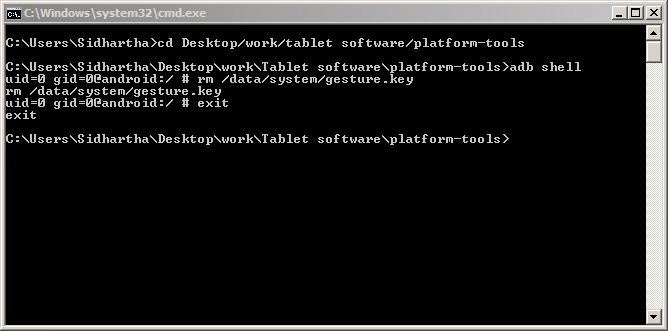
see this video for example :
To unlock pattern password through your Computer PC, first you need the following software:-
1. ANDROID PLATFORM TOOL DOWNLOAD
2. PHONE PC DRIVERS
Now note the following steps required to unlock the tablet:
1) Connect the tablet to your system through a USB cable. The system will automatically detect the drivers for the Tablet PC. To check if the drivers were detected, you can right click on the My Computer icon. Then click on Manage option in the appeared menu and select the option Device Manager.
2) In case the Drivers are not detected automatically, then the sign shown below will show up in the Device manager. This means the drivers have to be installed manually.
Under the option “Other devices” select “Android“. Right click on it and then select “Update driver“. In the window which comes next, following two option will be available:-
1. Select automatically for updated driver software.
2. Browse My computer for driver software.
Select first option but make sure you are connected to the Internet. After clicking on the first option the drivers will be downloaded from the Internet.
If the drivers were not installed automatically then you will have to go for the 2nd option which says “Browse My computer for drivers software“. Click on it and located the drivers folder on your computer itself.
After the drivers have been installed. Open the command prompt, for that go to Run and type cmd then press Enter.
In the command prompt, change the drive location to the downloaded drivers location. For this use the command “cd <folder path>” eg. cd desktop/platform-tools
When the folder ‘platform-tools’ path is brought in the command line, type the command adb shell and press Enter. Now enter the command rm /data/system/gesture.key and press enter.
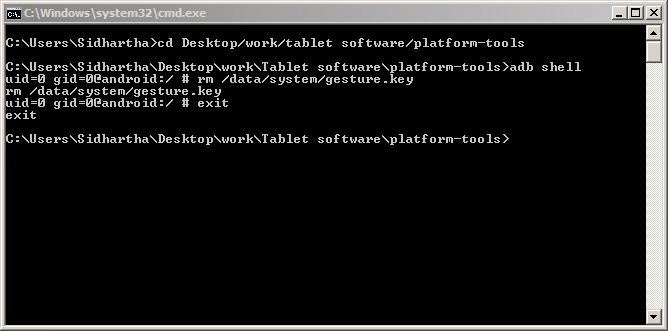
see this video for example :



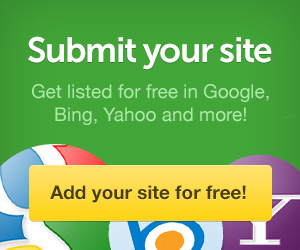


0 comments:
Post a Comment