Did you just get yourself an Asian version of the Samsung Galaxy Note 4?
Do you wish to obtain root-access on it to get all of those root-only
apps working on it? No worries, this guide’s all about rooting the Note 4
(the Asian variant), flashing a custom recovery on it, and giving you a
head start to unlock the true potential of your device. Here’s how:
Rooting is the process of gaining administrative rights on your Android device. Once we root our Android device, we can then make changes to it to customize it well beyond what it normally can do.
Once you have root access on your Samsung Galaxy Note 4 (Asia Pacific), you’ll be able to:
2. This only works for the SM-N910H model of the device. To check what model you have, head to Menu > Settings > About phone on your device and your model number should be listed there.
3. This procedure only works on Windows based PCs.
4. You should have the Samsung USB drivers installed on your PC.
Odin
2. Download CF-Root and save it to your desktop.
CF-Root
3. Download CWM Recovery for your SM-N910H and save it to your desktop.
CWM Recovery (It’s attached in the first post)
2. Open Odin by double-clicking on its executable file.
3. When it opens, click on PDA and choose CF-Root available on your desktop.
4. Make sure Repartition is unchecked in the Odin.
5. Put a checkmark in the boxes that say Auto Reboot and F. Reset Time.
6. Power down your device.
7. Reboot your device into download mode. To do that, hold down Volume DOWN, Home, and Power buttons together.
8. Press Volume UP and you’ll enter download mode.
9. Plug in your device to your PC via USB cable.
10. Hit Start in the Odin and it’ll start flashing CF-Root on your device.
11. When it’s flashed, your device should automatically reboot.
12. You’re done!
Kudos! Your Samsung Galaxy Note 4 (Asia Pacific variant) is now rooted. You can now install your favorite root-only apps on your device, as they should work fine without causing any troubles.
Think the root-only apps won’t fulfil your needs? Want more than that? Then go ahead and flash a custom recovery on your device which will then allow you to flash a custom ROM on your device. A custom ROM enhances your device like nothing else. Here’s how:
2. Click on PDA and choose CWM Recovery available on your desktop.
3. Uncheck Repartition if it’s already checked in the Odin.
4. Checkmark both Auto Reboot and F. Reset Time.
5. Turn OFF your device.
6. Turn it back on by holding down Volume DOWN, Home, and Power buttons together.
7. Press Volume UP and you’ll be in download mode.
8. Plug in your device to your PC using the USB cable.
9. Click on Start in the Odin and it’ll start flashing CWM Recovery on your device.
10. Your device should automatically reboot when the recovery’s flashed.
11. You’re done!
Awesome! Your Galaxy Note 4 (Asia Pacific) is now equipped with a custom recovery to help you flash custom ROMs on your device so you can enhance your experience.
Rooting is the process of gaining administrative rights on your Android device. Once we root our Android device, we can then make changes to it to customize it well beyond what it normally can do.
Once you have root access on your Samsung Galaxy Note 4 (Asia Pacific), you’ll be able to:
- Remove apps that were preinstalled by your carrier/manufacturer from your device.
- Free up storage space (because of the above benefit).
- Increase battery life (apps that might have been running constantly can be removed).
- Increase performance (after removing apps that are always running, the device will be less bogged down and run smoother).
- Update to a new version of Android (by flashing a custom recovery/ROM, see the end of this procedure for more info on that).
- Tons of other customizations when you use your new found administrative rights to flash a custom ROM (again, see the end of this procedure for more info on that).
I. Before You Begin
1. This will void the warranty of your device. We aren’t liable for the consequences of this procedure. Do it at your own risk.2. This only works for the SM-N910H model of the device. To check what model you have, head to Menu > Settings > About phone on your device and your model number should be listed there.
3. This procedure only works on Windows based PCs.
4. You should have the Samsung USB drivers installed on your PC.
II. Downloading Required Files
1. Download Odin and save it to your desktop.Odin
2. Download CF-Root and save it to your desktop.
CF-Root
3. Download CWM Recovery for your SM-N910H and save it to your desktop.
CWM Recovery (It’s attached in the first post)
III. Rooting the Samsung Galaxy Note 4 (Asia Pacific)
1. Extract files from Odin and CF-Root to your desktop by right-clicking on each of them and selecting Extract here.2. Open Odin by double-clicking on its executable file.
3. When it opens, click on PDA and choose CF-Root available on your desktop.
4. Make sure Repartition is unchecked in the Odin.
5. Put a checkmark in the boxes that say Auto Reboot and F. Reset Time.
6. Power down your device.
7. Reboot your device into download mode. To do that, hold down Volume DOWN, Home, and Power buttons together.
8. Press Volume UP and you’ll enter download mode.
9. Plug in your device to your PC via USB cable.
10. Hit Start in the Odin and it’ll start flashing CF-Root on your device.
11. When it’s flashed, your device should automatically reboot.
12. You’re done!
Kudos! Your Samsung Galaxy Note 4 (Asia Pacific variant) is now rooted. You can now install your favorite root-only apps on your device, as they should work fine without causing any troubles.
Think the root-only apps won’t fulfil your needs? Want more than that? Then go ahead and flash a custom recovery on your device which will then allow you to flash a custom ROM on your device. A custom ROM enhances your device like nothing else. Here’s how:
IV. Flashing a Custom Recovery on the Samsung Galaxy Note 4 (Asia Pacific)
1. Launch Odin by double-clicking on its executable file.2. Click on PDA and choose CWM Recovery available on your desktop.
3. Uncheck Repartition if it’s already checked in the Odin.
4. Checkmark both Auto Reboot and F. Reset Time.
5. Turn OFF your device.
6. Turn it back on by holding down Volume DOWN, Home, and Power buttons together.
7. Press Volume UP and you’ll be in download mode.
8. Plug in your device to your PC using the USB cable.
9. Click on Start in the Odin and it’ll start flashing CWM Recovery on your device.
10. Your device should automatically reboot when the recovery’s flashed.
11. You’re done!
Awesome! Your Galaxy Note 4 (Asia Pacific) is now equipped with a custom recovery to help you flash custom ROMs on your device so you can enhance your experience.

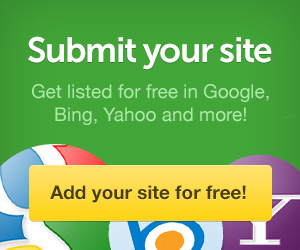


0 comments:
Post a Comment