- First you need to download Odin on your computer (you can get the file from the web, also we will bring a download post soon).
- Download Odin3 v3.09 from here or here or here.
- Then, you will have to get the update / stock / root package on your computer.
- Next, unzip all the files on your computer.
- Install Odin and then launch the program.
- You must turn off you Android device.
- Then, you must boot your handset into download mode – see this step by step guide.
- Next, you need to connect your smartphone / tablet with the computer; of course use the USB cable.
- Odin must notice that you have connected your gadget, so on the tool
you must see the “added” message displayed along with the ID:COM
section which now should be yellow or blue.
- In case you don’t notice the mentioned aspects, then you will have
to start all over meaning that you must disconnect the devices, close
Odin, reinstall the drivers and repeat the update / root process from
the beginning.
- As soon as everything is working as explained, you should select the “pda” option from Odin.
- Next, you will be able to select / pick the update / root file from your computer – do that.
- On Odin the Re-partition box should remain unchecked (if it is checked, uncheck the same).
- Select “start” from Odin and wait while your phone is being updated or rooted.
- Finally, when the installation procedure is over on Odin you will see the “pass” message displayed.
- Unplug the USB cord and reboot your Android device.
Now, there are some cases in which Odin might get stuck, or in which
your handset might get stuck in a boot loop. Well, if that happens,
follow the next section of this step by step guide / tutorial.
Troubleshooting
First, let’s see how to resolve the issues related to Odin:
- Close Odin.
- Remove the USB cable and disconnect your gadget from the computer.
- You need to force restart your device: usually by removing the battery; wait a few seconds and then reinsert the battery.
- Also, you need to reinstall the drivers on your PC.
- Then, all you have to do is to repeat the update / root operation from the beginning.
Next, let’s notice how to resolve the issues related to your device.
- If your handset will encounter a boot loop issue, you will have to
reboot it into recovery mode (see the guide from above – from how to
boot into download mode).
- Once you have entered recovery mode you need to use the menu for wiping the system.
- For a proper wipe select “wipe data factory reset” and “wipe cache partition”.
- Return to recovery menu – select “+++go back+++”.
- And reboot your handset by choosing “reboot system now”.
That was it, now you know how to use Odin when trying to update or
root your Android based Samsung smartphone / tablet. Don’t hesitate and
contact us for any other problem or for further guidelines.


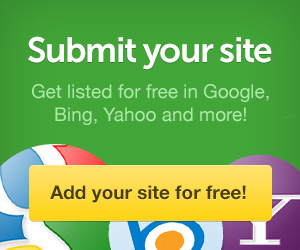


0 comments:
Post a Comment