
My favorite feature of the custom Android ROM MIUI is its native file manger that can turn your SD card into an FTP server over Wi-Fi with the press of a button.
In early 2011, I started using vanilla Gingerbread instead and I really missed the wireless, hassle-free file transfers that didn’t require a USB-cable.
I decided to find an alternative, and I luckily discovered the app SwiFTP FTP Server. It’s not as slick as the MIUI counterpart, but it has even more functionality.
Here’s how you can manage the files on your phone from your PC with any FTP client.
- Head to the Android Market and download SwiFTP.
- Start the app, and you’ll see a setup screen. Enter the username and password of your choice, and tap Save. You can ignore the other fields if you want.
- The next screen will show three buttons: Start, Instructions and Setup. You just have to press the Start button, and the FTP server will be launched. You need to have a Wi-Fi connection on your phone before doing this.
- On your PC, launch your favorite FTP client. If you don’t have one, I recommend FileZilla. It’s both open-source and awesome.
- With your FTP client, connect to the server listed in SwiFTP on your phone under Wifi URL. The default IP address is 192.168.1.64, and the port is 2121.
- You should now see your phone’s contents in your PC FTP client: files can be copied, moved and deleted. No more USB-cables for file transfers!



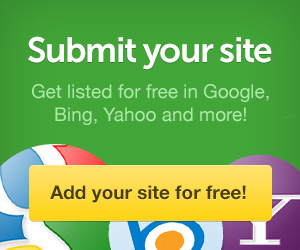


0 comments:
Post a Comment