WhatsApp is one of the best mobile messaging apps that allow you to chat with your friends and family for free. With this app, you can send text and voice messages, share pictures, audio notes, videos, location, and many more.
However, Whatsapp is only available for mobile platforms like Android, iOS, Windows phone, Symbian and Blackberry. Although WhatsApp has not been created for PCs, there are ways to run it on PC and use it.
If you’re looking for a great and easy way to run Whatsapp on your PC, then you should give Airdroid a try. Airdroid is free Android device manager app that allows you to transfer files between your Android phone and PC via WiFi. Apart from that, it also allows you to mirror your Android device to PC, which means you can interact with all the apps installed, includingWhatsApp. Now let’s see how to use Whatsapp on PC using Airdroid.
- Download and install AirDroid on your Android phone
- Sign in into the app or Sign up with a new account.
- Once you’ve signed in, the app will ask you to enable real time notifications on your PC. Tap on ‘Enable’ button.
- Enable the Android Notification Mirror feature.
- Now head over to the www.airdroid.com and download the respective Airdroid client for your Mac or Windows PC from the download links provided.
- Install the application on your computer.
- Sign in to your AirDroid account using the same username and password that you used to sign up on your Android phone.
That’s it! Now whenever you receive Whatsapp’s message on your Android phone, the same message will be also displayed on your PC in real time. Click on the message notification to reply.
Please note that you should have your Android phone and PC connected to the same network to get notifications.





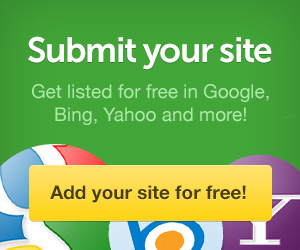


0 comments:
Post a Comment